Set up your first model
Upload your first model in the Tenyks platform!
Set up your first datasetBefore uploading a model, make sure you previously uploaded a dataset.
1. Add a new model
In the Tenyks dashboard, select the dataset you want to upload a model for.
With a dataset selected, click on New Models. In seconds, a wizard to upload your model will show up.
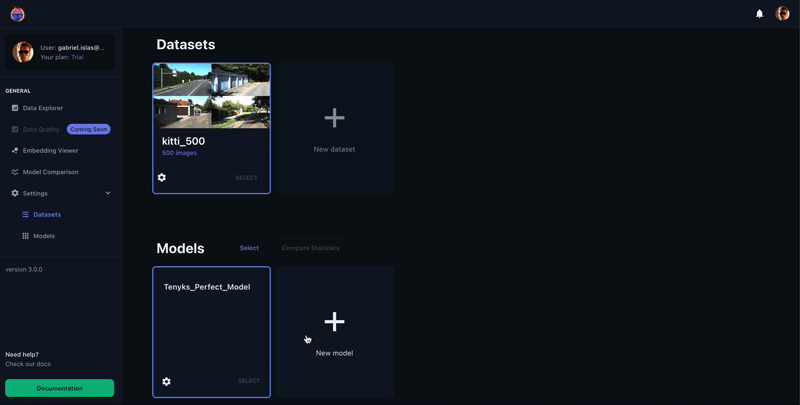
🎀 Tip: Make sure you selected a dataset (see the blue border around your chosen dataset), otherwise you won't be able to click on New Model.
2. Model name
Provide a name for your model. This name will be used as the model_key.
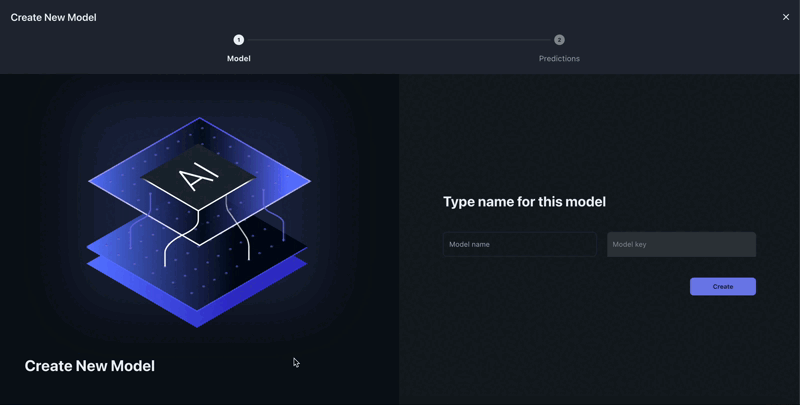
3. Upload your predictions
Finally you will add the predictions corresponding to your model.

Similar to the annotations, the expected format for the predictions is the COCO format.
{
"images": [
{"id": 0, "file_name": "IMG_1.jpg", "width": 4000, "height": 3000},
{"id": 1, "file_name": "IMG_2.jpg", "width": 4000, "height": 3000}
// ... (more images)
],
"predictions": [
{"id": 0, "image_id": 0, "category_id": 1, "segmentation": [], "area": 4633720.0, "bbox": [770.0, 1029.0, 2680.0, 1729.0], "iscrowd": 0, "score": 0.295855},
{"id": 1, "image_id": 0, "category_id": 2, "segmentation": [], "area": 4855479.0, "bbox": [1277.0, 1021.0, 2693.0, 1803.0], "iscrowd": 0, "score": 0.504993}
// ... (more predictions)
],
"categories": [
{"id": 0, "name": "Tram"},
{"id": 1, "name": "Car"}
// ... (more categories)
]
}💯 Great you can now start to find issues in your data! 🚀. Open the Data Explorer to browse your data with your model predictions:
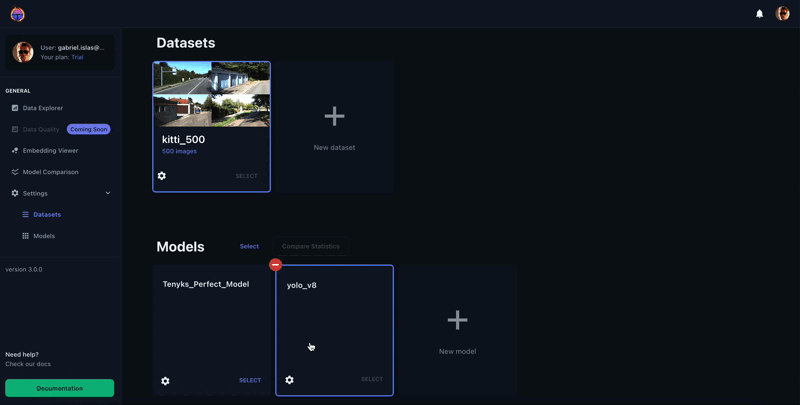
Setting confidence and IoU's thresholds
- Set the model's confidence threshold on the model's settings (left corner of your model's card)
- Set the IoU threshold, and the subsampling rate on the dataset's settings (left corner of your dataset's card)
Updated 10 months ago
Need to upload a dataset with more than 2,000 images? Learn how to use the Tenyks Command Line Interface (CLI).
